Apple offers an in-built password manager called iCloud Keychain, and it works across all Apple devices, including Mac, iPad, and iPhone. With this password management system, your passwords, account names, and credit card information can be securely stored and synced across your Apple devices using iCloud.
Related: Top 5 Best Cloud Storage Management Services To Know
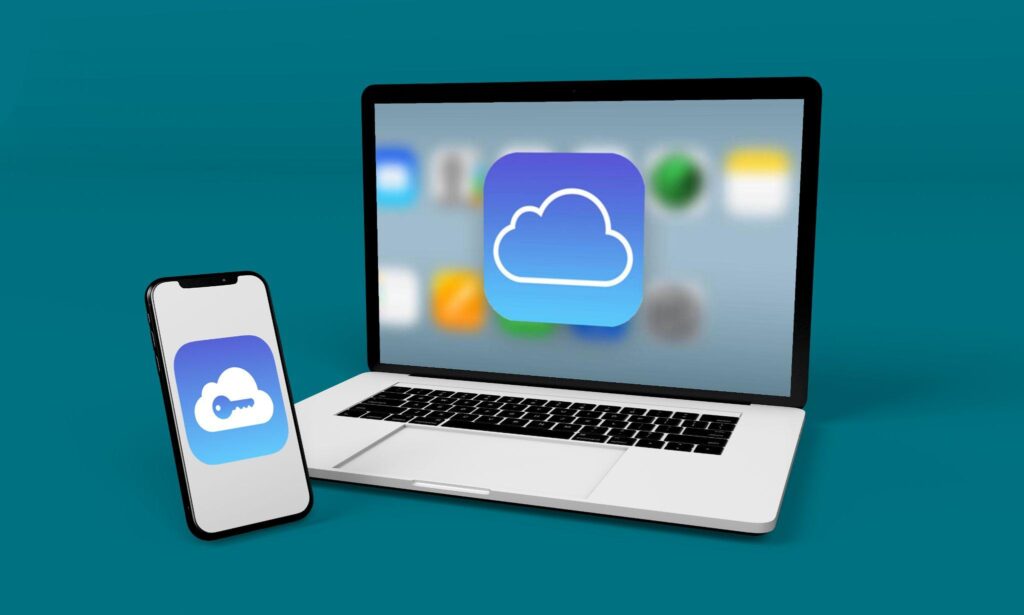
Everything you need to know
You can easily access passwords when using Safari or auto-fill credit card and shipping information. You can even access passwords stored in the software while in third-party applications.
iCloud Keychain: what does it do?
You can save login details for any app or website using Keychain. Then, access them when you need to sign back in. It includes credit card details, usernames and passwords for Safari and third-party apps, and Wi-Fi login details.
With Keychain, your credentials are stored on iCloud and encrypted, synced across your Apple devices. But, that’s not all Keychain can do. You can manage your passwords, including clearing login credentials and editing passwords. If you wish to learn how to find and edit passwords on your Mac, you can visit setapp.com.
The password management system can auto-generate complex passwords on any new app or website for you. Moreover, you can use its feature called Secure Notes to save snippets of text, such as safe combination, home alarm code, driver’s license details, Social Security number, etc.
Also Read: Simple Steps On How To Fix Touch Screen That Is Malfunctioning
How does Keychain work?
iCloud Keychain is secured with 256-bit AES encryption, and Apple does not read the data collected by the software. The storage and transmission of data are protected by a key made from information unique to your device.
Using Keychain
Enabling Keychain on your device
First, you need to set up two-step verification by signing into your Apple ID account, scrolling to Manage your Apple ID, clicking on Password and Security, and selecting Two-step verification. Then, follow the instructions given below.
On Mac:
Open System Preferences > go to the iCloud app > check the box next to Keychain to enable it.
On iPad/iPhone:
Open Settings > tap the Apple ID banner > tap iCloud > tap Keychain > toggle the switch on. You might be asked to enter your Apple ID password and then prompted to create a password.
Accessing iCloud passwords
On your Apple device, Keychain will automatically appear on the login screen and give you access to the relevant username and password. If you want to access all the passwords stored on Keychain, here’s what you can do.
On Mac:
Launch Safari > click Safari in the menu bar and click Preferences > look for Passwords.
On iPad/iPhone:
Open Settings > Scroll to Passwords & Accounts > tap Website & App Passwords > Verify your identity using Touch or Face ID.
Adding your credit card information
On Mac:
To add credit card information, launch Safari > click Safari > select Preferences > click AutoFill > click on the Edit button next to Credit Cards > select Add. Then, you need to manually type your credit card details and click Done.
On iPhone/iPad:
Open Settings > tap Safari and tap AutoFill > tap Saved Credit Cards > Use Face or Touch ID if prompted to view your credit cards > tap Add Credit Card and enter your credit card information manually, or you can use your device’s camera to capture the details > tap Done.
Generating password using Keychain
On Mac:
Launch Safari > go to the website you want to create a login for > select the password field on the account set-up form > click on the suggested password that Keychain automatically generates for you.
On iPhone/iPad:
Launch Safari > visit the website you want to create a login for > click on the password field of the account set-up form > tap Suggest Password displayed above your keyboard, and Keychain will generate a secure password for you > tap Use Suggested Password.
Approving Keychain from another device
When setting up Keychain on a new device, you’ll see a notification displayed on your Apple devices that already have Keychain enabled. For instance, if you want to set it up on your iPhone, you’ll see a big Apple ID sign-up alert on your Mac. You need to click Continue and Verify it’s you by entering your Apple ID.
Deleting passwords from iCloud Keychain
To delete a password from Keychain on your iPad or iPhone, you need to open Settings > tap on Passwords > tap on the website for the password you wish to delete > tap Delete Password.
To delete a password on your Mac, open Safari > click Preferences in the Safari menu > click on Passwords > select the website you want to delete the password from and click Remove.
So, here are all the crucial details you need to know about the iCloud Keychain. Go ahead and use it to store all your sensitive credentials securely.











Leave a Comment