How to take a screenshot happens to be the current gist of today. It is a good thing we make it known to you all that you can now take a screenshot on Android devices, iOS, and PC without stress. Technology has really improved our daily lives with the latest inventions they have made us enjoy.
Must Read: Here Are 6 Bad Habits That kills Your Laptop

how to take a screenshot
It is a pleasure we make it known to you all that taking a screenshot of your Android phone’s screen is no doubt a bit confusing, this is because every device has its own way you can take a screenshot on them. Have it at the back of your mind that taking a screen on Android is totally different from iOS and PC.
In a comprehensive article, we will be lecturing you on how to take screen on Andriod devices. All you need to do is to kindly follow the simple steps which will be highlighted to you accordingly in other not to make any mistake. Below are the simple steps.
Review: How To Clean And Maintain a Laptop- Detailed Guideline
How to Take a Screenshot on Android
We will be giving you full details on what you really need to know about you can simply take your screenshot on Android smartphones without any form of stress.
Ice Cream Sandwich Version 4.0 Users
This simply goes to all those who are said to be users of Ice Cream Sandwich smartphones. have it at the back of your mind that you can simply take a screenshot by pressing your Volume Downward and Power buttons at the same time. Please make sure you strongly hold them for some seconds and it will take a screenshot.
Also Read: How To Download Latest Version 1.9.10 Terrarium Apk for Android
Android Version 2.3 Users
It is quite painful to inform you that Android 2.3 and below don’t can screenshot. Nevertheless, you have no worries at all. You know why? This is because other smartphones are said to have a screenshot ability built inside of them. And it interests us to let you know that most of these phones include Infinis, Samsung, and many others.
It is a pleasure we make it known to you that you can also do your screenshot on smartphones that have a low version, but you will have to first root the android phone. One of the ways you can achieve this is to use an app like No Root Screenshot It.
Good a thing, you will have to make sure that the App is been installed in your phone and you will equally install the free companion app on your computer, That alone enable screenshots. At this point, you will just have to plug your phone back into your computer every time you reboot it. The main thing is that you can now take your screenshot.
For Rooted and Android 2.3 Users
Have it at the back of your mind that when you must have rooted your smartphone, this grant you just a few options. You can now simply install Screenshot UX App, which will simply give you the access to take your respective screenshot with just a variety shortcut, or you equally with a custom ROM that has screenshotting built-in.
View: Download And Install Vidmate Online App Latest Version on Android
How To Take A Screenshot On iOS
Here we will be showing you how you can simply take your screenshot on your respective iOS smart devices right from the comfort of your home. Kindly follow the steps in other not to make any mistake.
Kindly Locate the Important buttons
To get this done and dusted, firstly you will have to make sure you have seen the Home button of your iOS device. Now locating the home button simply means you will surely make use of the home button.
Know it that the home button is been said to appear on the face of the phone which is directly below the screen. That is at the center of the device. For you to take a screenshot, you will have to make sure that you really know this thing accordingly in other not to make any mistakes.
How To Capture iOS screenshot
In other to take a screenshot on Your iOS devices, Once you have seen what you want to capture, simply Press Home and Lock buttons at the same time. Or you can equally press the Volume up and Lock buttons on the iPhone X or later. Bear it in mind that when you press those buttons, it will show a flashlight to let you know that it captured what you asked it to capture.
Visit: POS Machines Review: How To Step Up Your Business Plan with POS
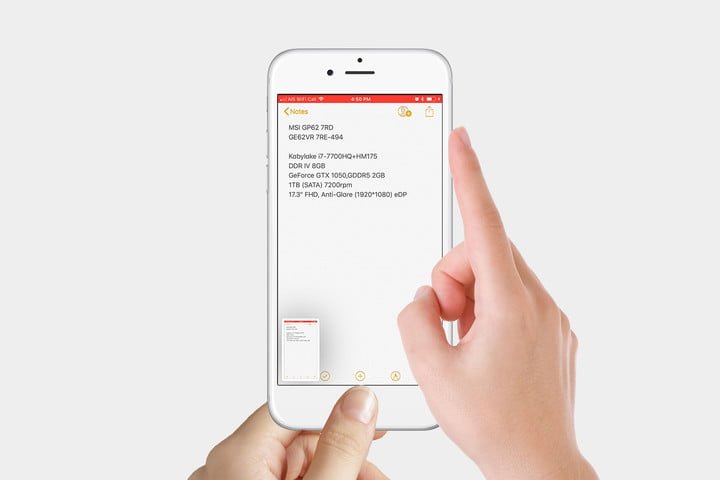
how to take a screenshot
It is important e bring it to your notice that when you press the Lock button, the iPhone’s screen will turn off. On the other hand, when you press the Home button for a while, you will automatically activate Siri.
You will Edit the screenshots
Have it at the back of your mind that once you must have captured your desired picture, you have to crop or magnify the image, hence you will have to make it open with a pen and various shapes. This process is called editing method. Once you must have finished editing the picture, kindly Tap on the upper-left corner, and choose to save or delete. This depends on your decision.
Recommended: Top 10 Best Xbox Games You Will Really Love To Play

how to take a screenshot
View and share the screenshots
Once you must have captured what you really want, you will have to view and share the screenshot. To get this done, you will have to simply click on a thumbnail in other to enlarge the images. Note that you will be required to view the image in other to access options for sharing the screenshot on Facebook, Twitter, Email, and lots more.
Visit: How To Jailbreak An Android Phone Without A Computer
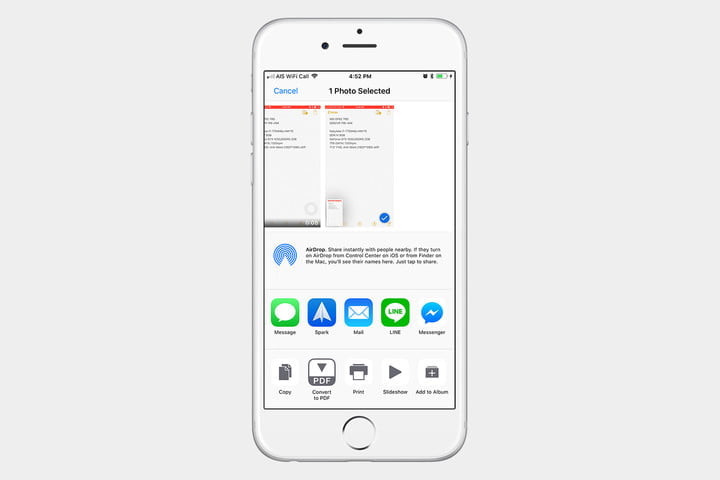
how to take a screenshot
How to take a screenshot on PC
Here is how to take a screenshot on a laptop. Just kindly follow the steps below in other not to make any mistake
1: Capture The Image
On capturing the image, you will make use of Computer shortcut keys and also make sure you must have seen what you really wish to screenshot. Now kindly press “Print Screen” ( Which is “PrtScn”) key. Have it at the back of your mind that this key is been situated at the upper-right corner of your keyboard.

how to take a screenshot
In other words, you can also press “Alt + Print Screen” to capture a screenshot in an active window. Coming down to a laptop, press “Fn + Print Screen” or the “Windows key + Print Screen” if your laptop has another feature altogether.
2: Open Paint In your PC
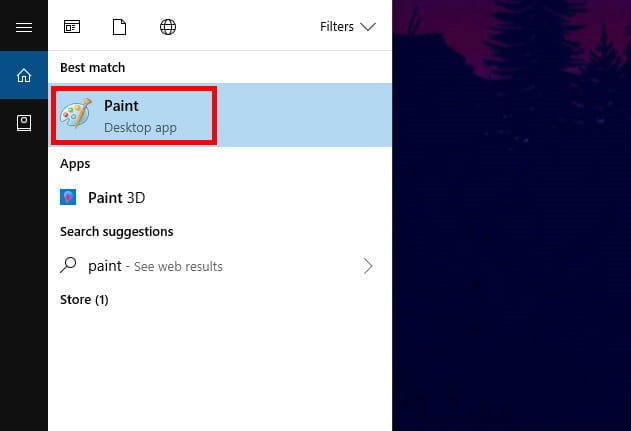
how to take a screenshot
If you are running on window 10, Now after you must have captured the picture, kindly go to your systems search bar to locate Paint. Once seen click open, and then paste the captured screenshot on the paint. If you like it the way it is, you can just go ahead and save the screenshot.
Verdict
Did you find this article helpful? make it known to us via the comment box below. Stay with us as we do all we can to keep you updated. Please do well to share this post with family and friends via any of the share buttons. Stay Safe love you.












Leave a Comment