UBA Secure Pass- It’s a pleasure we make it known to you all that UBA secure pass is just an app which is been used to generate OTA a.k.a “One Time Passcode” to enable you to complete your various transactions on your UBA Bank account. Be rest assured that you can get this done even without using the UBA transfer code *919*3#.
Before now, making some transactions on UBA bank has been one major concern. But the bank has decided to make sure they help out their respective customers to achieve a singular goal which is easy and straight transactions free banking.
Must Read: Top 10 Best Ways You Can Secure Online Transaction Now
All UBA Users should have this at the back of their mind before you can be able to make use of this UBA Secure Pass, you ought to download and as well install the app on your smartphone and activate it. Now you will have to choose a name that will be used for the new token identity within the said app.
On this note, you are been expected to activate the app, also create a new PIN, and confirm it. After which you will now have to click on the submit button to pop up the OTP for the login.
Also Read: UBA Transfer Code: Easy Ways To Make Transactions From UBA To Other Banks
A smartphone that Supports UBA Secure Pass
It will interest us to let you know that there are some other amazing devices you can also run this tractions with. They are as follows.
How To Download UBA Secure Pass App
Are you really interested in downloading this amazing app? do well to read down on how it is been done.
- Firstly you will have to visit your Google app store for “UBA Secure Pass”.
- All Blackberry users should search for “U-Token”
- Click on install on Android, get on iPhone/iPad and add on Blackberry respectively
- You are been expected to wait for the app to be installed
- It is done and dusted.
How to Open UBA Internet Banking
It is important we bring it to your notice before you can be able to make use of the UBA Secure Pass, you will be expected to create UBA internet banking or you can equally make use of your existing uba account. They are as follows below.
- With your smartphone, kindly visit UBA internet banking online registration form
- Fill in your UBA Account number
- You are been expected to enter your UBA ATM card first 6 digits
- Also, enter your card PIN
- Fill in the card expiry date
- Finally, click “Continue”
- Carefully follow the screen instructions just to get it done and dusted.
How to login UBA Secure Pass
Below are the simple tips on how you can simply log in to your UBA Secure Pass successfully.
- You will have to fill in your User ID or UBA Mobile Banking ID
- Select your country
- Carefully fill in your OTP that will be sent to you and click Ok
How to request Secure Pass service
Be rest assured that this happens to be a step-by-step procedure you can simply make use of to request for a new UBA secure pass service for easy generating of OTPs.
- Firstly you will have to sign in to the UBA secure pass app
- Choose “I‘d like to request a Secure Pass”
- Select “OK” when signed in with UBA internet banking ID. Not needed when using Mobile Banking User ID.
- You will have to enter your name for the new UBA token identity and click OK
- Click “Yes” when asked if you want to download this file
- Now click on “Activate UBA Secure Pass” on “Automatic Activation”
- Finally, you will have to tap on “Next” if the activation process was properly carried out.
How to Generate UBA Secure Pass Token
Do you wish to generate your UBA Secure token for easy transactions? stay calm, kindly read down to know how it’s been done.
- Kindly activate UBA secure pass
- Tap on “Next button
- Put in your 4 digit PIN easy to remember
- Re-fill the PIN in other to confirm it
- Now, you will have to click on the submit button
- The OTP code will be generated sharply.
Final Verdict
With the content we constructed regarding UBA Secure Pass, I hope you can not set it up in other to carry out your day to day activities without stress. I hope you found this post interesting? do well to share his post with family and friends via any of the share media platforms. Stay updated with us always.


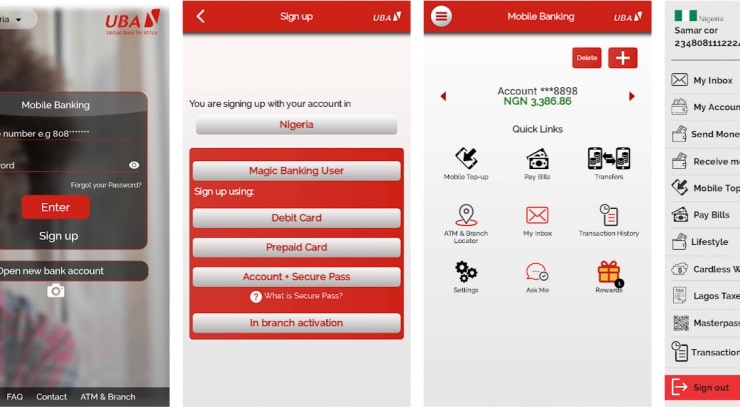








Leave a Comment